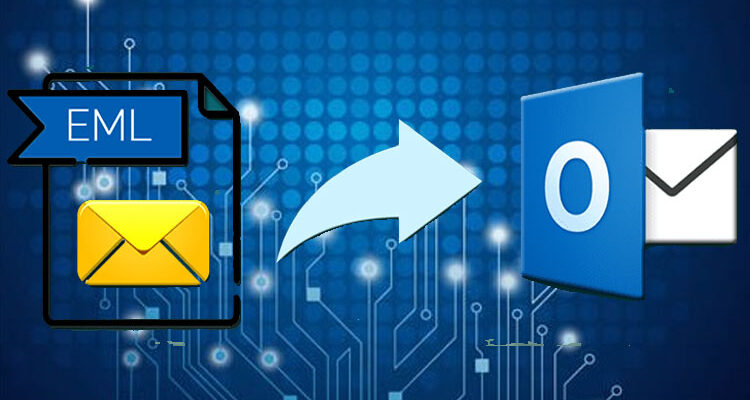If you are swapping from Windows live Mail to MS Outlook, you need to convert EML to PST file. The reason is EML files don’t support many Outlook versions, and you will find difficulty accessing EML files in Outlook. So, here we will explain the suitable methods to import EML to Outlook. In this article, we have shown some effective manual ways and a professional approach. Kindly read this blog for easy manual steps and grab knowledge about professional strategy. The professional technique includes using EML Converter recommended by many IT professionals on GitHub or Microsoft community. But before that, we will learn some reasons to convert EML files.
Factors Responsible for Exporting EML files to PST file
There are various reasons to import EML file to Outlook data file. Given below are some primary motives are given as under:
- Since there are high chances of EML files getting corrupted. So for protecting data, migrating files to PST is a good choice.
- PST files are accessible in every version of MS Outlook, but this is not possible in the case of EML files.
- Outlook provides various security options in comparison to other Email clients.
Efficient ways to Convert EML to PST Manually
There are three approaches for opening EML files in Outlook. You can try these listed methods for easy export. The three manual methods are given below:
- Drag and Drop Approach.
- By Making Use of MS Outlook and Windows live mail
- Employing Outlook Express
Now we will discuss these methods one by one with their detailed steps. For starting the process, you have to make sure that you have MS Outlook and Windows Live mail applications installed on your system. Let us learn the first technique that is the Drag & Drop method.
Method 1: Drag and Drop Approach
- Open MS Outlook on your system.
- Choose the EML files you want to import.
- Now drag the files one by one and drop them into Outlook.
If you have a few files, you can use this technique to import EML to Outlook. However, this method is not beneficial for enormous data. For bigger files, you can consider the second manual method given below.
Method 2: By Making Use of MS Outlook and Windows live mail
In the second method, we will use Microsoft Outlook and Windows live mail for opening EML files in Outlook. The steps of the second procedure are mentioned below:
- Launch MS Outlook and Windows Live Mail on your PC.
- In the Windows Live Mail app, hit on the File button.
- Now, opt for Export Email and then select Email Messages.
- Choose the Microsoft Exchange option in the opened wizard and tap on Next.
- Now the Pop-up window will be visible with a confirmation message that all emails will export to Outlook, and click OK.
- After that, either select the specific files you want to send, or you can migrate all the data.
- Now choose the Outlook profile you want to export your data and hit OK to start the process.
You can follow the above steps to export EML files to PST file. But if you find the given steps difficult. You can try our next method given below.
Method 3: Employing Outlook Express
In the last Manual method, we will use Outlook express to convert EML files. Follow these steps to export files through the third approach.
- Run Microsoft Outlook on your PC or Laptop.
- Now go to File on the menu bar and click on Open & Export.
- Now select Import/ Export from the options provided.
- Then, choose Import Internal Mail and Addresses, then pick Outlook Express, and hit Next.
- Finally, click on Finish to Export EML files to PST file.
To convert EML to PST file, you can use any of the above manual methods as per your choice. However, these manual methods are not free from defects. Let’s know some major limitations of Manual methods in the below context.
Flaws of Manual Methods:
Given below are some prime limitations we should consider before using manual methods.
- It is a time-taking process.
- Difficult to perform for novice users
- You might lose data, and there is a danger of file corruption in manual methods.
- Through manual methods, you can only export emails and cant send attachments.
Due to the above drawbacks, some users are not convinced to use manual methods. However, if you have good knowledge of technology, you can use manual methods. But if you are not sure about manual ways, you can give a try to the below mentioned professional method.
How to Import EML Files into Outlook Professionally
If you want a much better and quicker option to export EML files to a PST file, you can use the professional method. In the professional process, we will use trustable software named EML Converter. This tool has an interactive interface, making it compatible with novice users. It is capable of converting multiple EML files at once. It can convert EML files to PST PDF, MSG, HTML, MBOX, etc. It also allows users to import EML to Outlook, Gmail, Yahoo, IMAP, Thunderbird, etc. The tool comes with some special features making it the number one choice of every user. Now let us conclude our whole article in the context below.
Final Thought
This article explains all the appropriate methods to convert EML to pst file. It includes three manual solutions with their steps and a quick Professional approach. The given three manual solutions are helpful for the migration of EML files. But, the manual process has some limitations. Thus people having technical knowledge can use above mentioned manual methods. However, If you are a novice user, you must rely on professional ways of conversion.